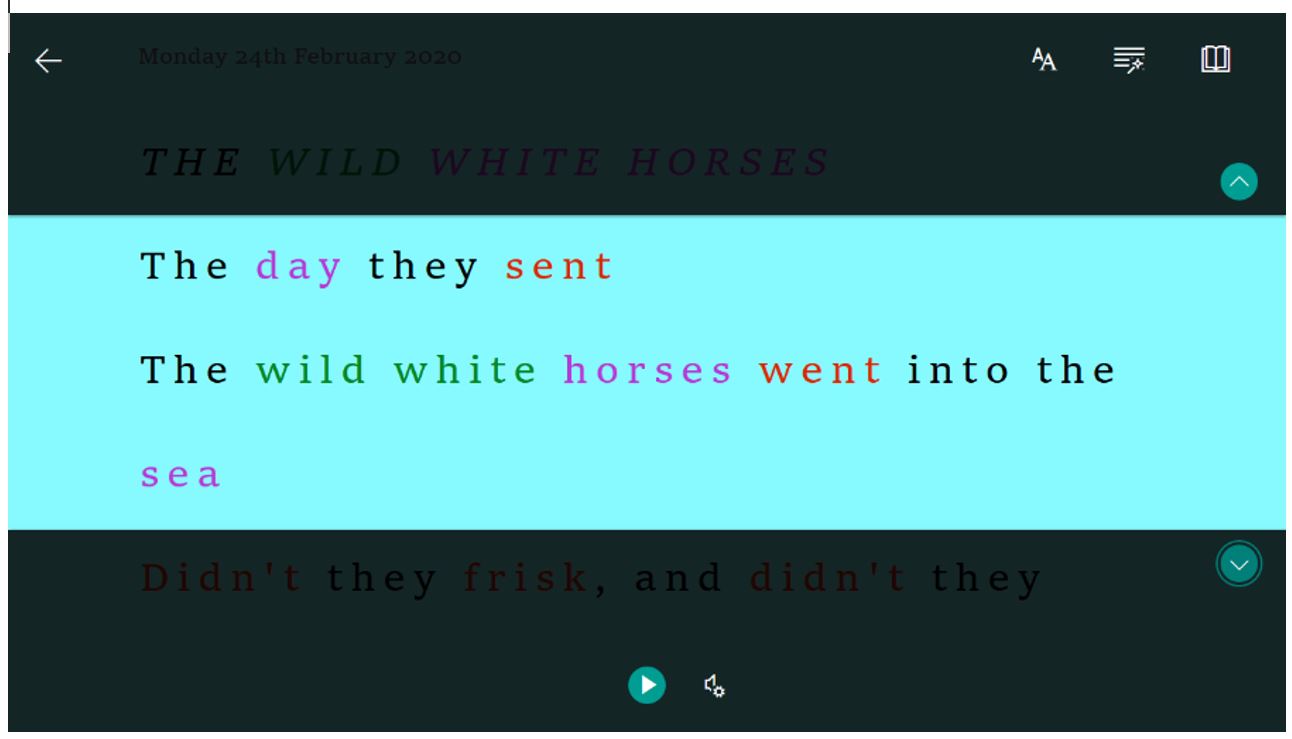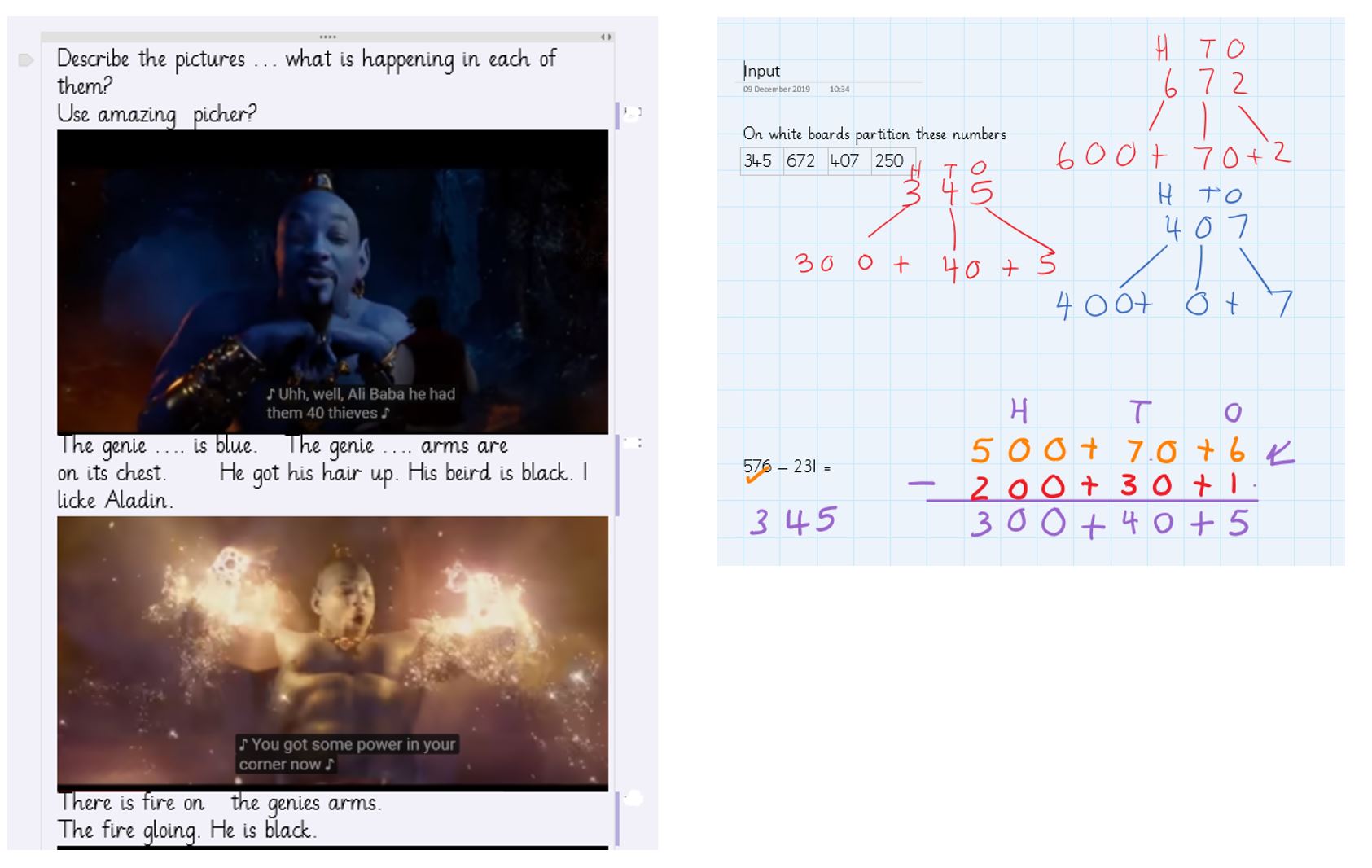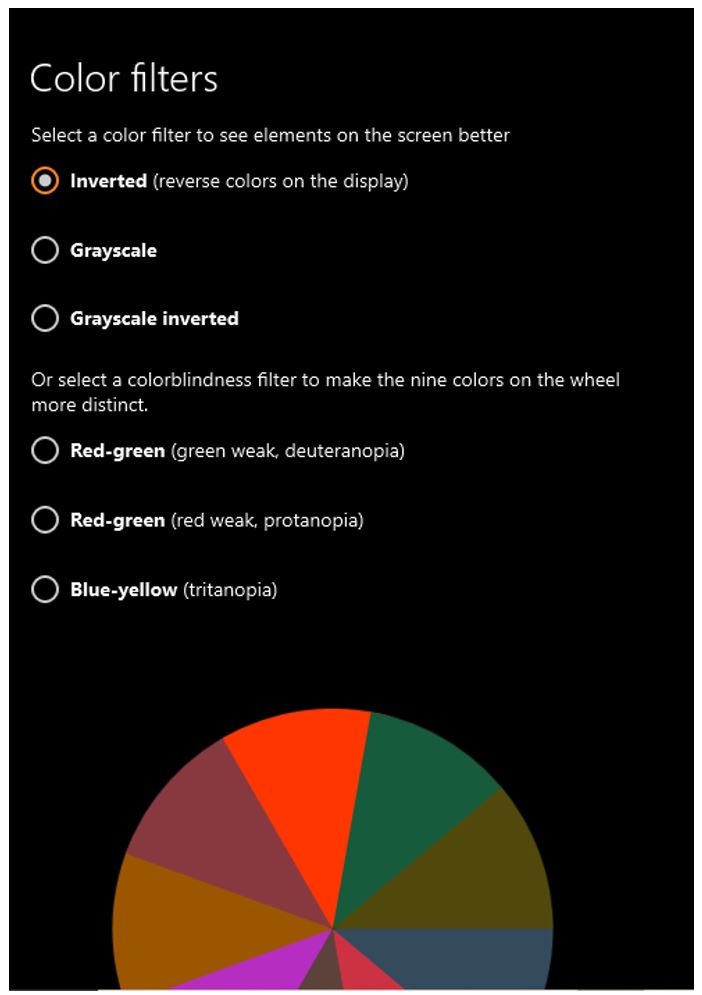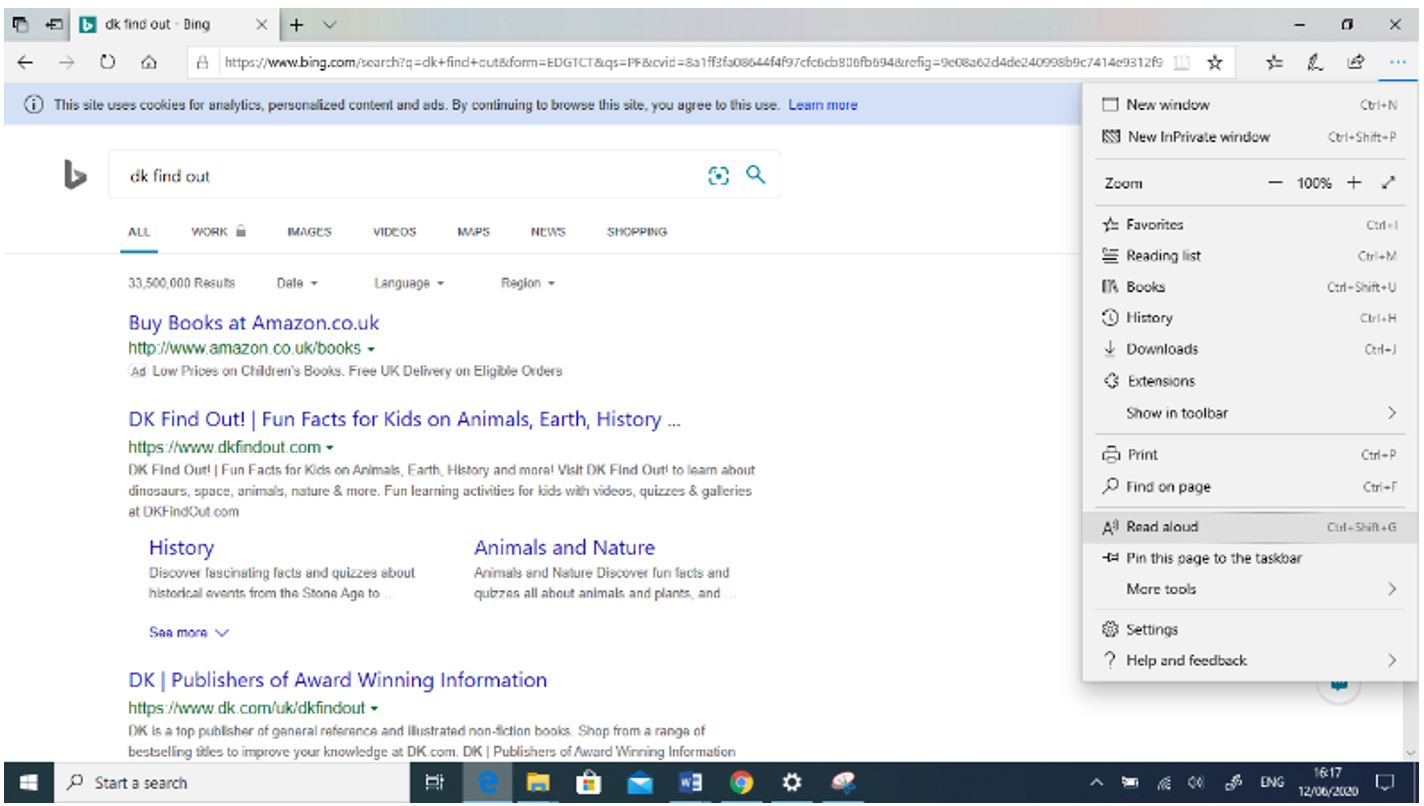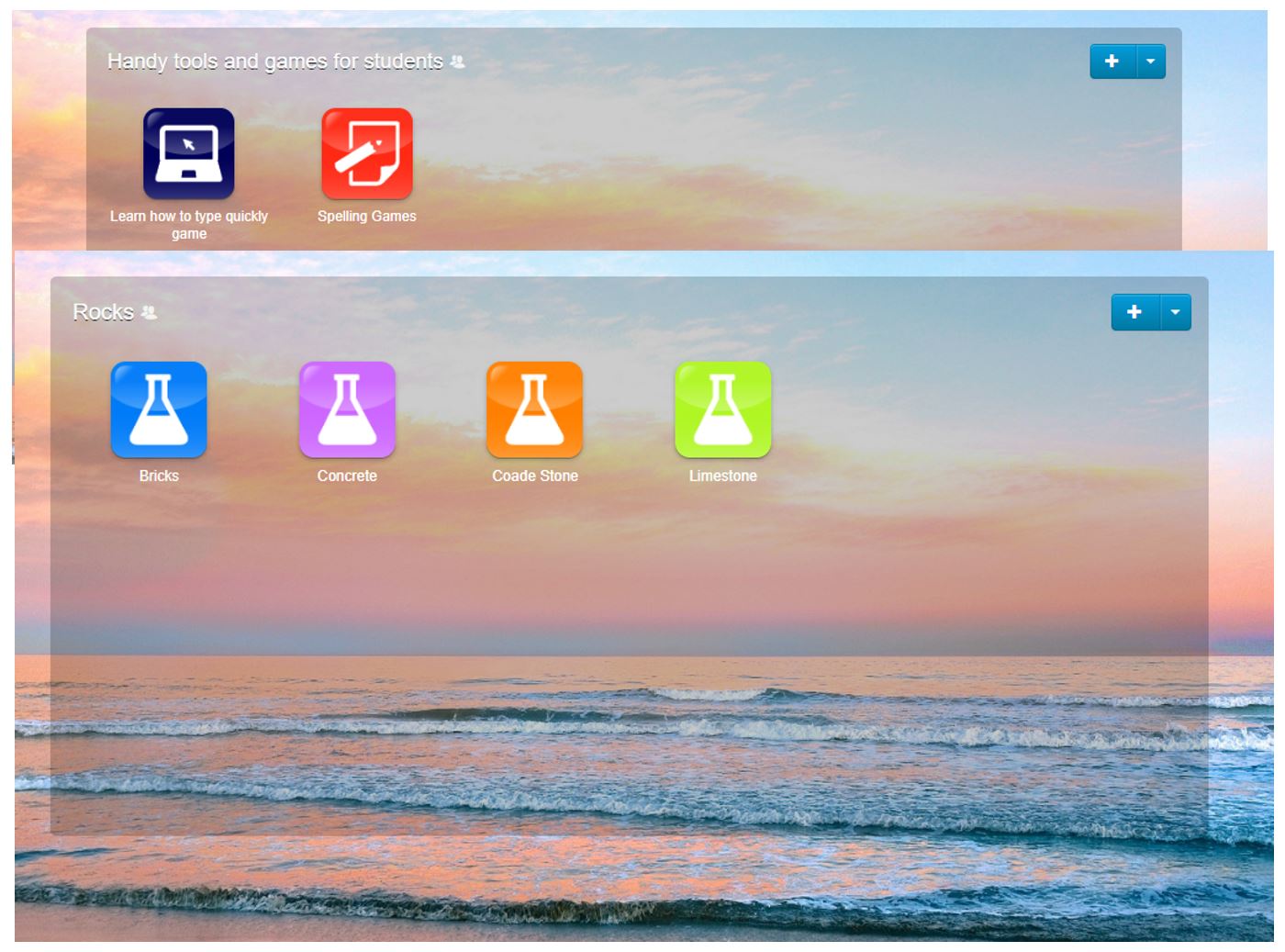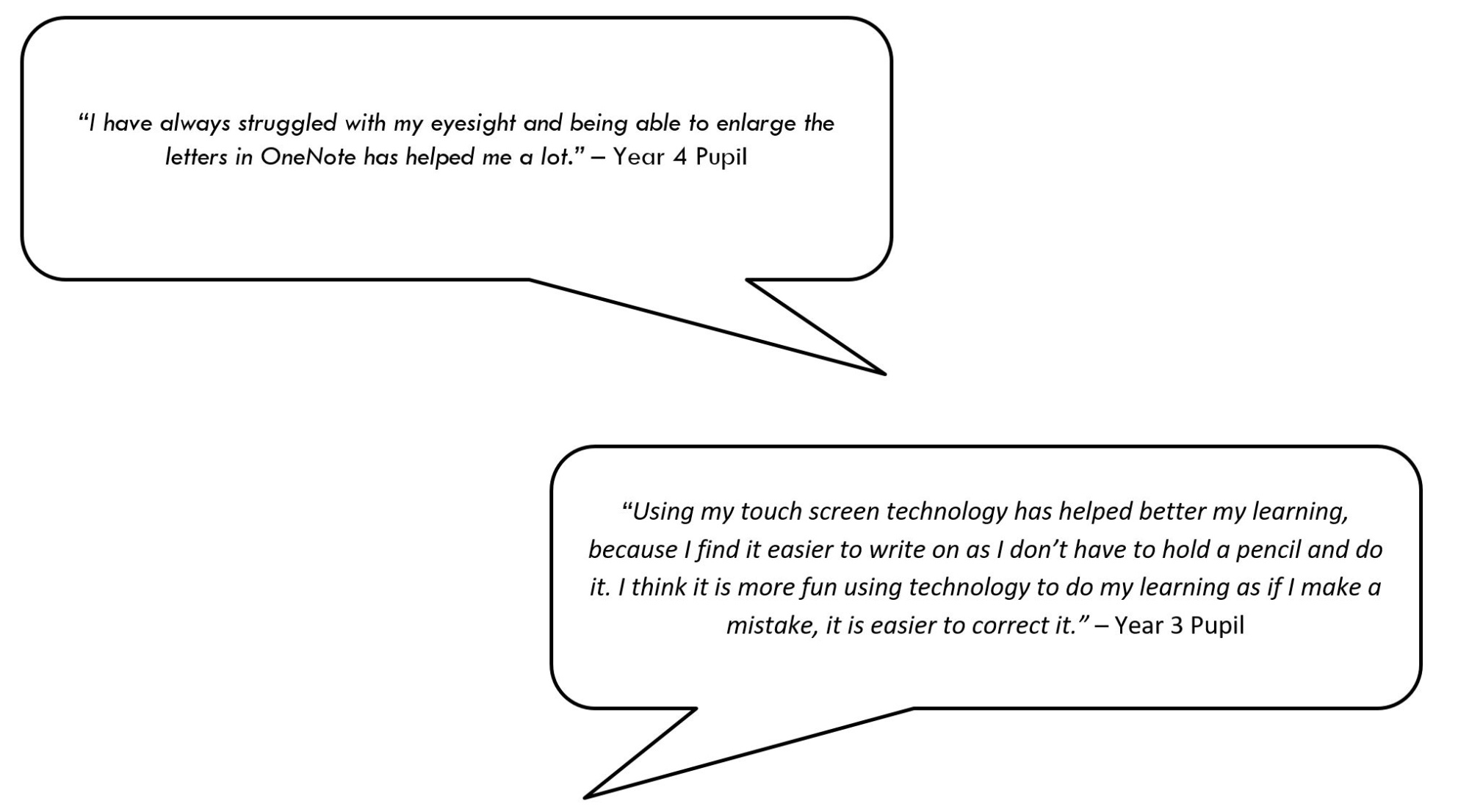Accessibilty Tools
Miss Hill, a Year 2 teacher explains how we use some of the accessibility tools in our academy.
Who may need accessibility tools?
Pupils who come to our school may require different ways to be able to access the curriculum, and here at NHA, Microsoft has provided us with a variety of exciting new tools. Some pupils may have Dyslexia, eyesight difficulties, colour blindness, Autism, a hearing impairment or other learning barriers such as having another language as their first spoken language. These pupils need new ways to access their learning and here are some of the ways I have used them within my time here at Newark Hill Academy.
What possibilities are there and how are they used at NHA?
- Immersive Reader
- OneNote
- Screen colour adaption
- Microsoft Edge
- Touch screen digital equipment
- Launchpad tiles
Immersive Reader is a program accessible across a range of Microsoft products such as OneNote, Microsoft Teams and Microsoft Word online. It allows the text to be enlarged, read aloud, translated into a variety of languages, have grammatical word classes highlighted and colour coded and broken down into smaller chunks as well as provide a Pictionary for the majority of words. It also allows those with hearing impairments to adjust the volume and speed to hear what is being read more clearly and easily. I have particularly found this useful within Guided Reading lessons when we study a text as a class because it allows children who would usually struggle, to confidently access the lesson.
OneNote: There have been some children that I have worked with who have sight impairments and OneNote has allowed them to zoom in to their tasks or enlarge the font to a viewable size. I have also been able to adjust how I present the learning to children who require dyslexic support. This includes changing the background to blue and using large, black fonts to help clarify tasks during both lesson inputs and the pupil’s tasks because the contrast between a white background and black text is too harsh.
Also, in OneNote is the ‘dictate’ feature which allows children struggling to write to still produce their ideas in written form. After pressing the ‘dictate’ button OneNote will then start listening to what is said and type those words on the page. The children can then read back and edit their words, developing confidence in writing and overcoming the initial fear of a blank piece of paper.
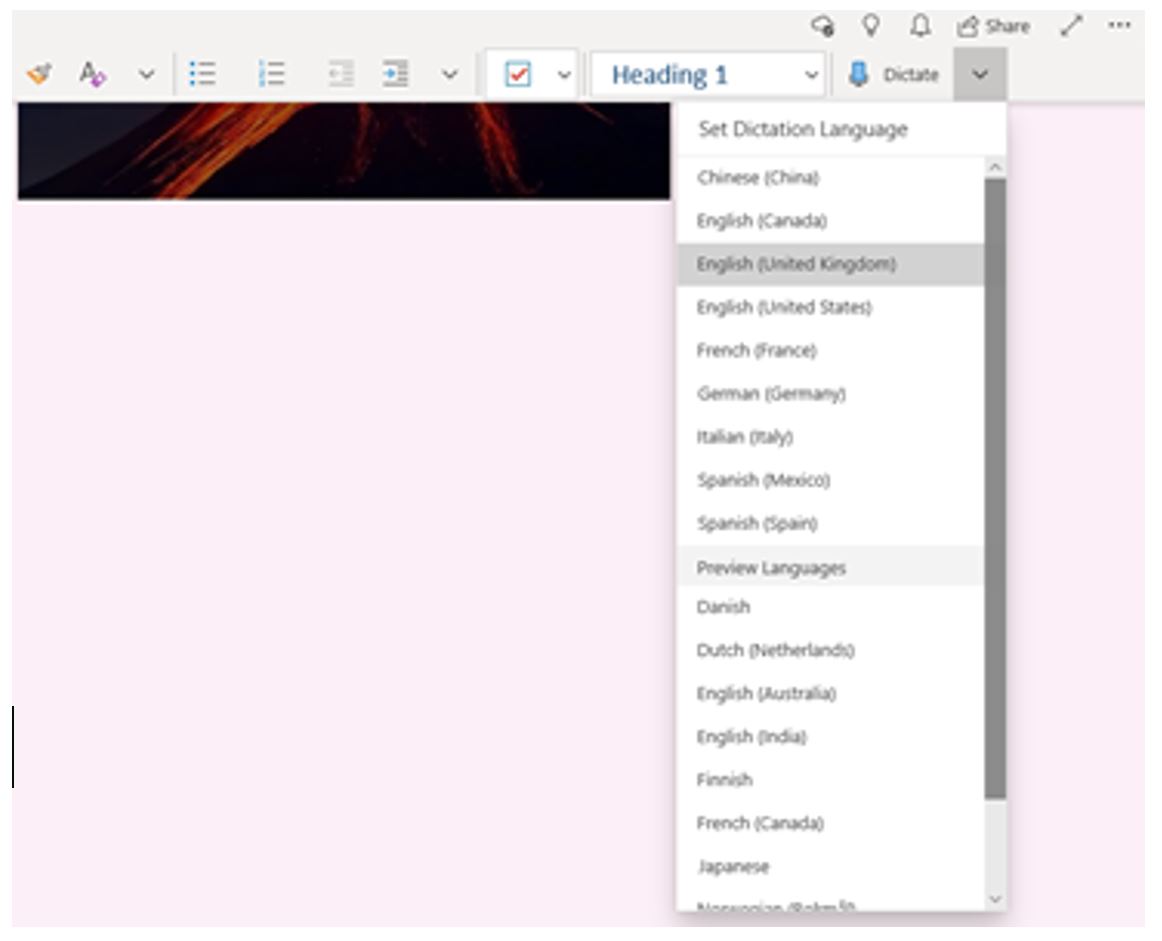 |
|
Screen Colour Adaption is a tool that can be used to adjust the display of the desktop screen and OneDrive folders. Statistically, boys have a higher chance of being colour blind than girls. I have worked with a few pupils who have been potentially colour blind and this tool has widened their accessibility greatly. By adjusting the display settings with the brightness, warmth or shade of colour, I can adapt the way pupils view their learning. This has been a game changer because each time they log in on a laptop, their settings are already set up for them and their learning is immediately accessible.
Microsoft Edge is a useful tool in the fact that it can turn a webpage into a ‘reading view’ where the background colour can be change to and the font size can be increased. It can also read out internet pages to allow pupils to know which website they would like to explore as well as hear the information that is provided on them. This is helpful for those who are in the process of learning to read, those who are Dyslexic or those who speak different languages.
Touch screen digital equipment such as tablets and laptops have made learning more accessible to those who need it. It has allowed those who struggle to type, to move the screen around and change the software that is open by the touch of a finger; it has allowed those with sight impairments to be able to zoom in and out. Having worked with a range of children who require prescription glasses, I have been able to see a great impact on their learning because their accessibility has been improved just by using an alternative to the mouse and keyboard.
Airhead Launchpad tiles are an accessibility tool that provides direct access to specific websites that can support the learning of our pupils. I have created a variety of launchpads that includes those that are history based for specific topics such as the Stone Age, the Romans and the dinosaurs as well as scientific launchpads for topics such as rocks, magnets and plants. To support pupils in my class that need the laptops to access their learning on a regular basis, I have created a Handy Tools Launchpad that provides links to websites that can improve typing speeds and spelling games. This means that a child with Dyslexia no longer has to worry about or become frustrated by misspelling the web addresses when searching for something as they have a direct link.
What do pupils think?
Here are some comments made from children about how their accessibility to their learning has improved since using these tools…