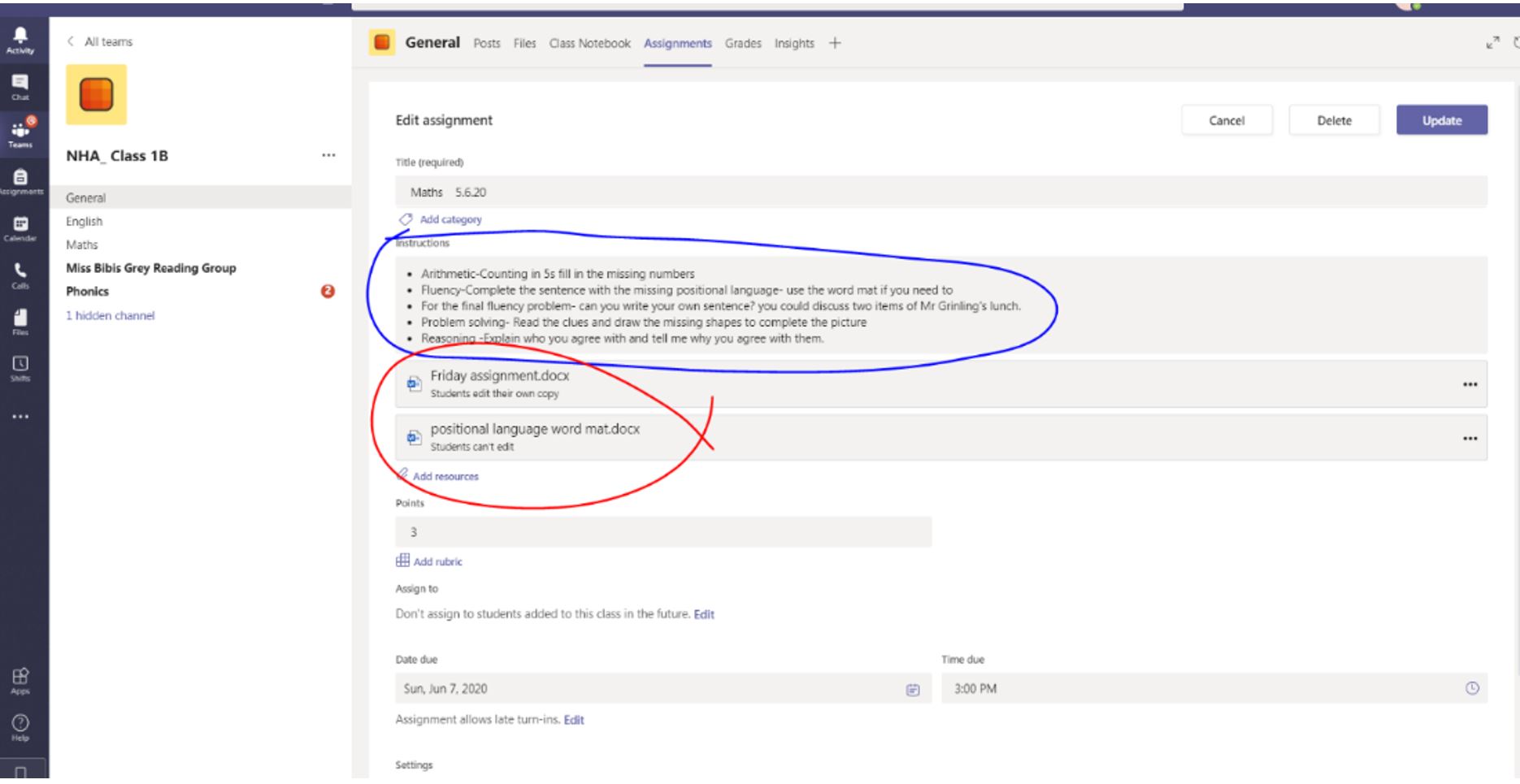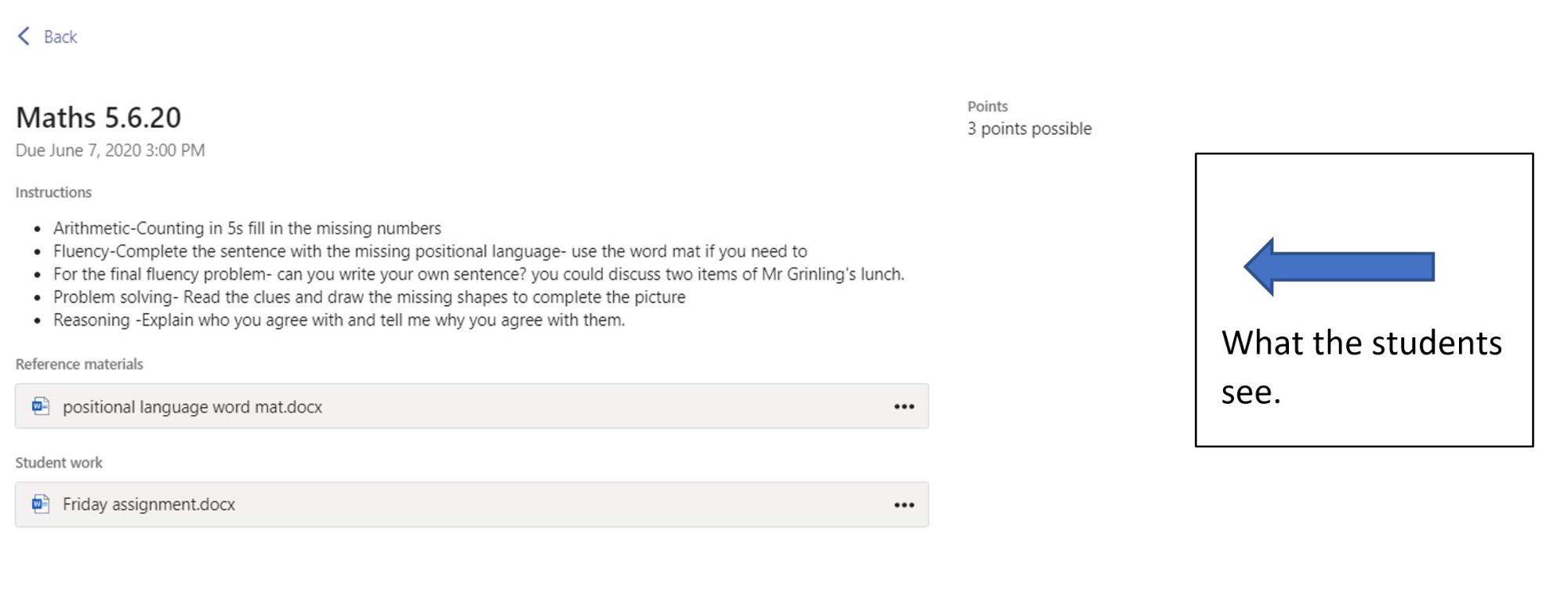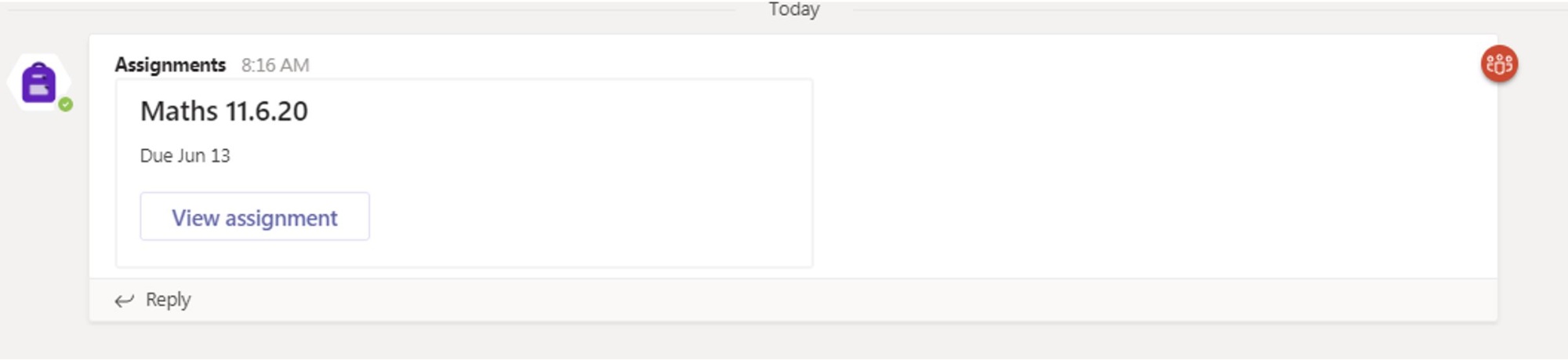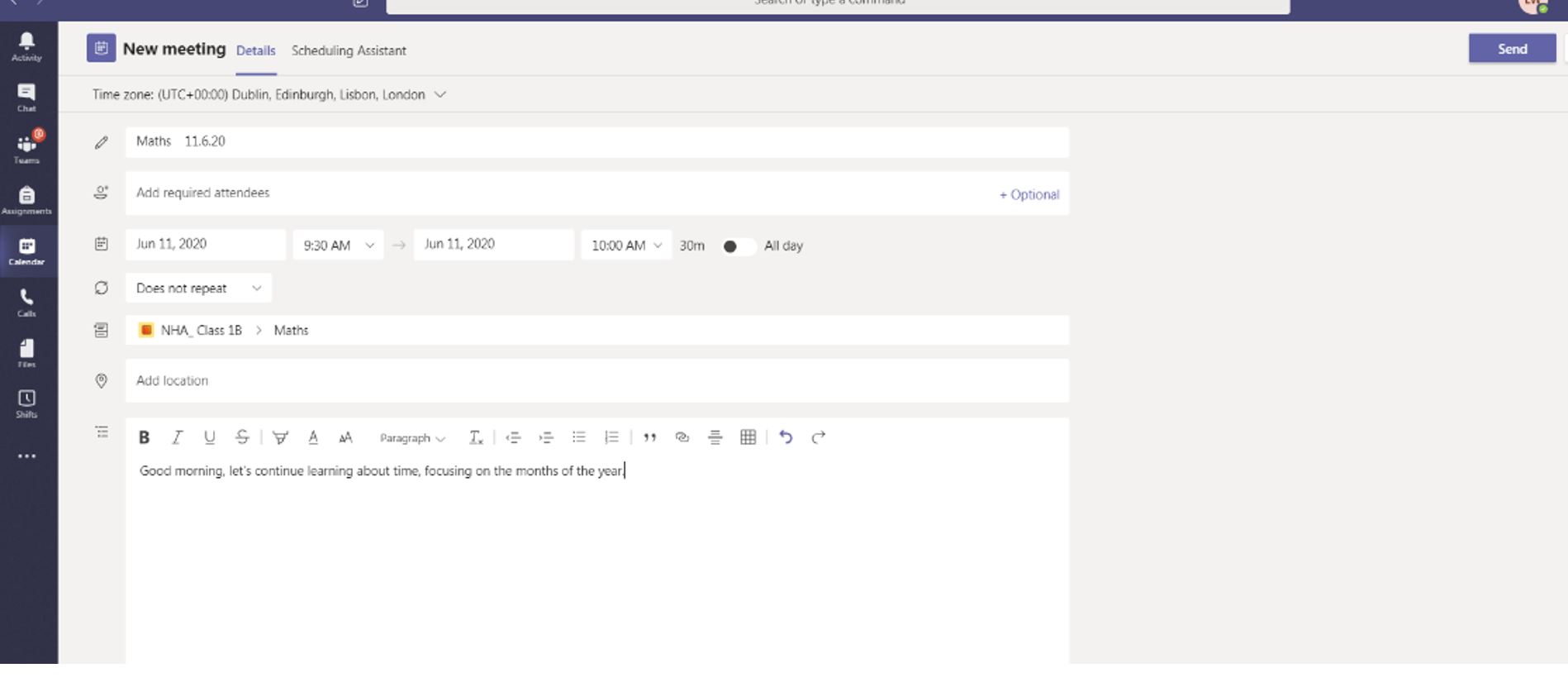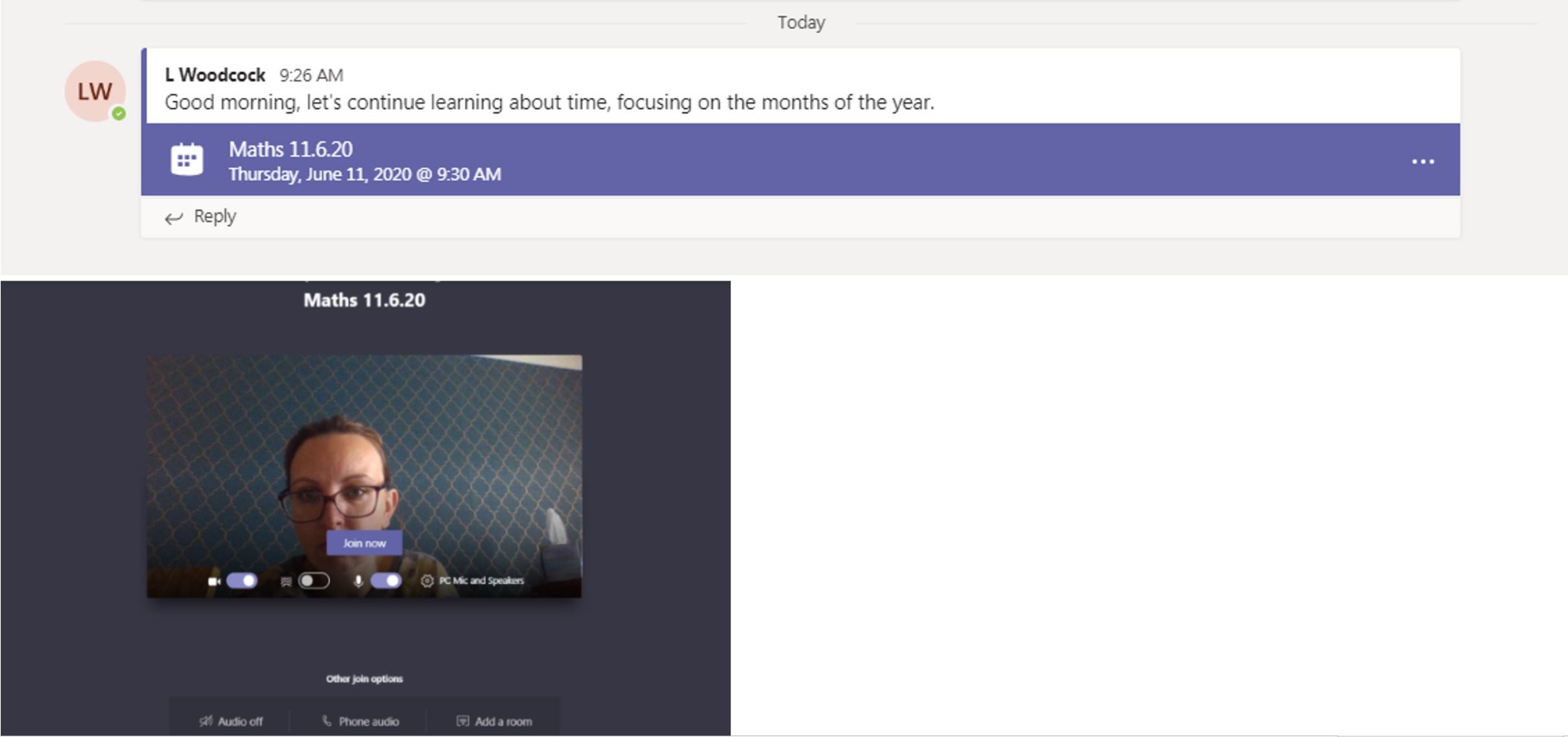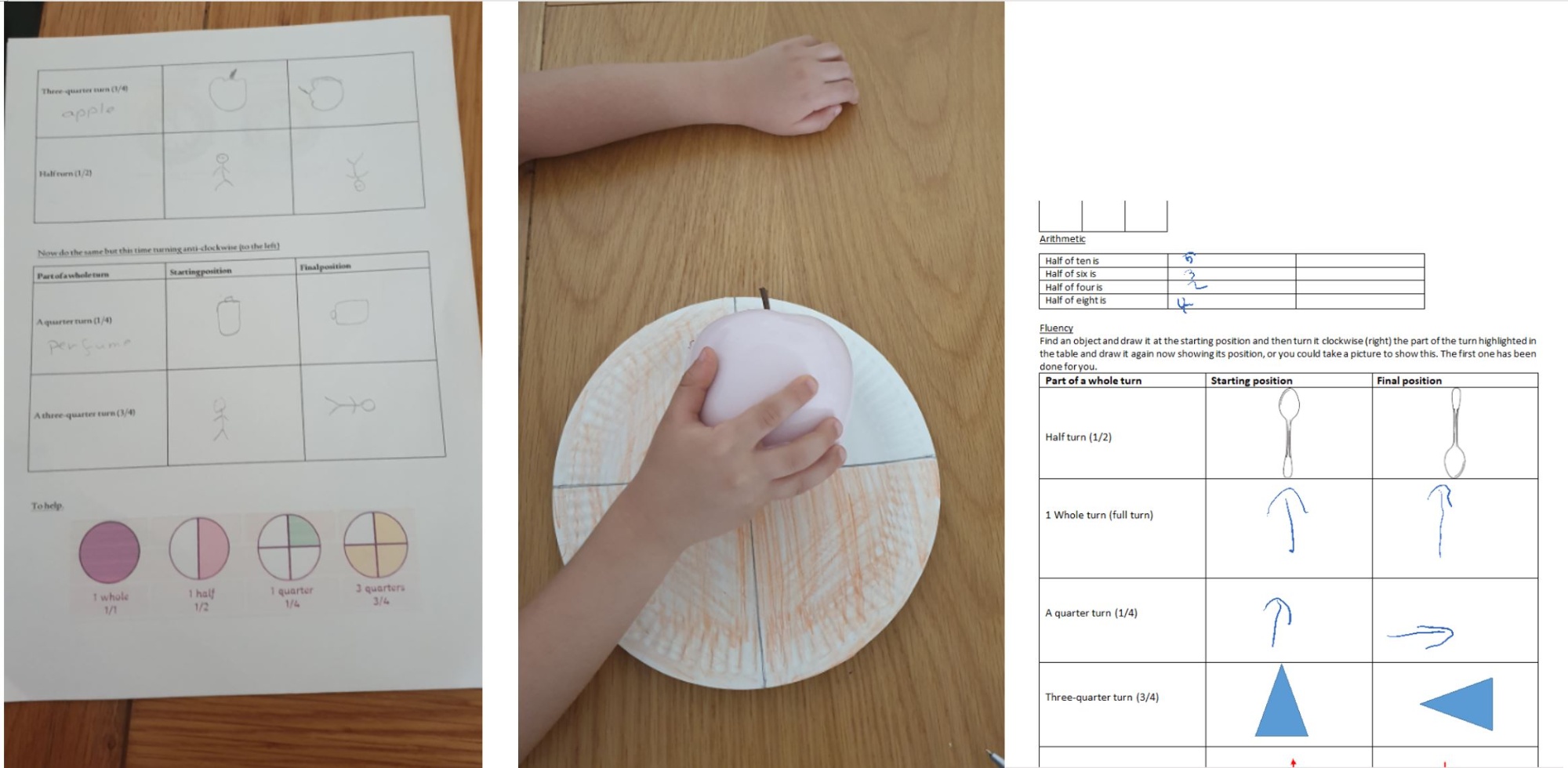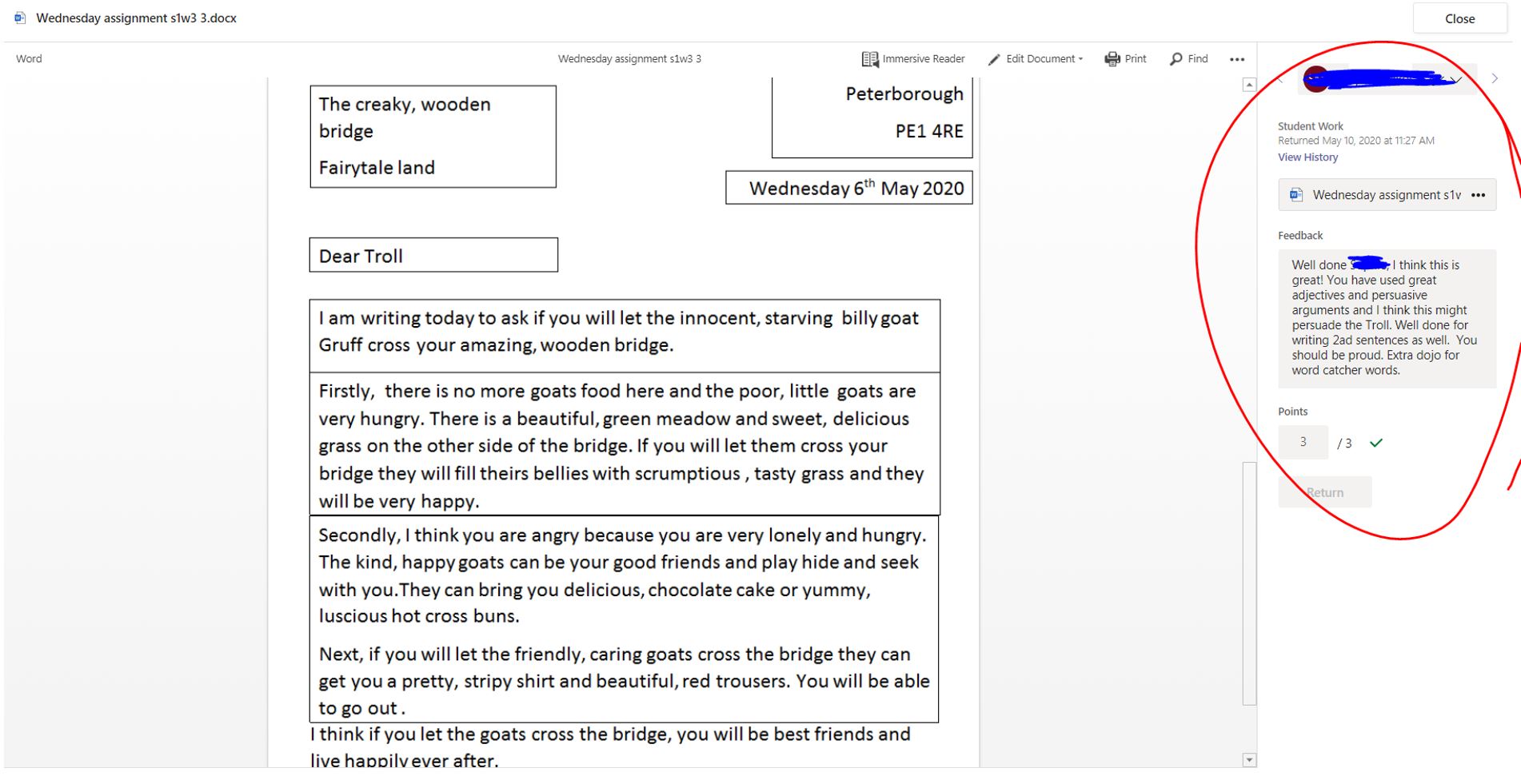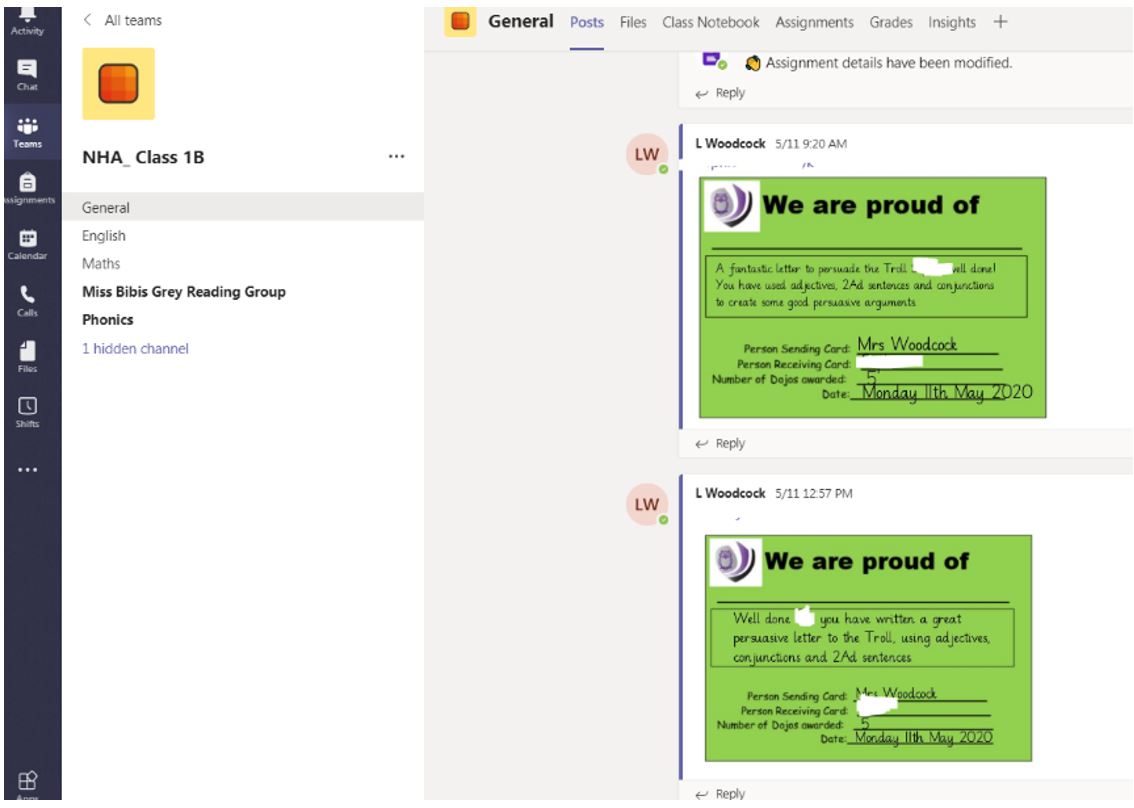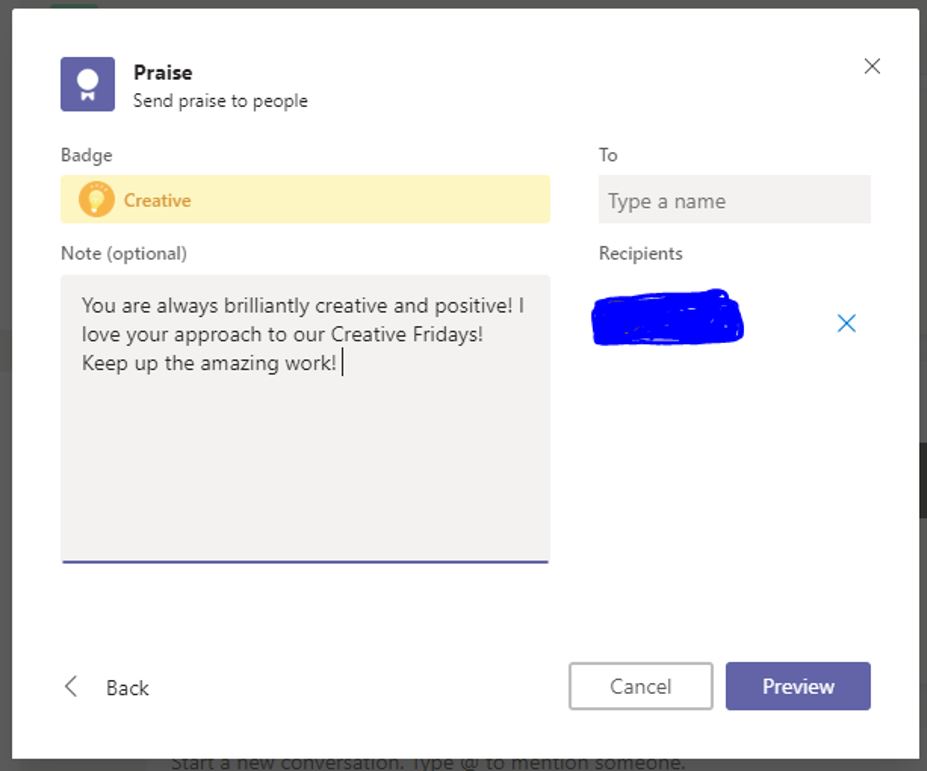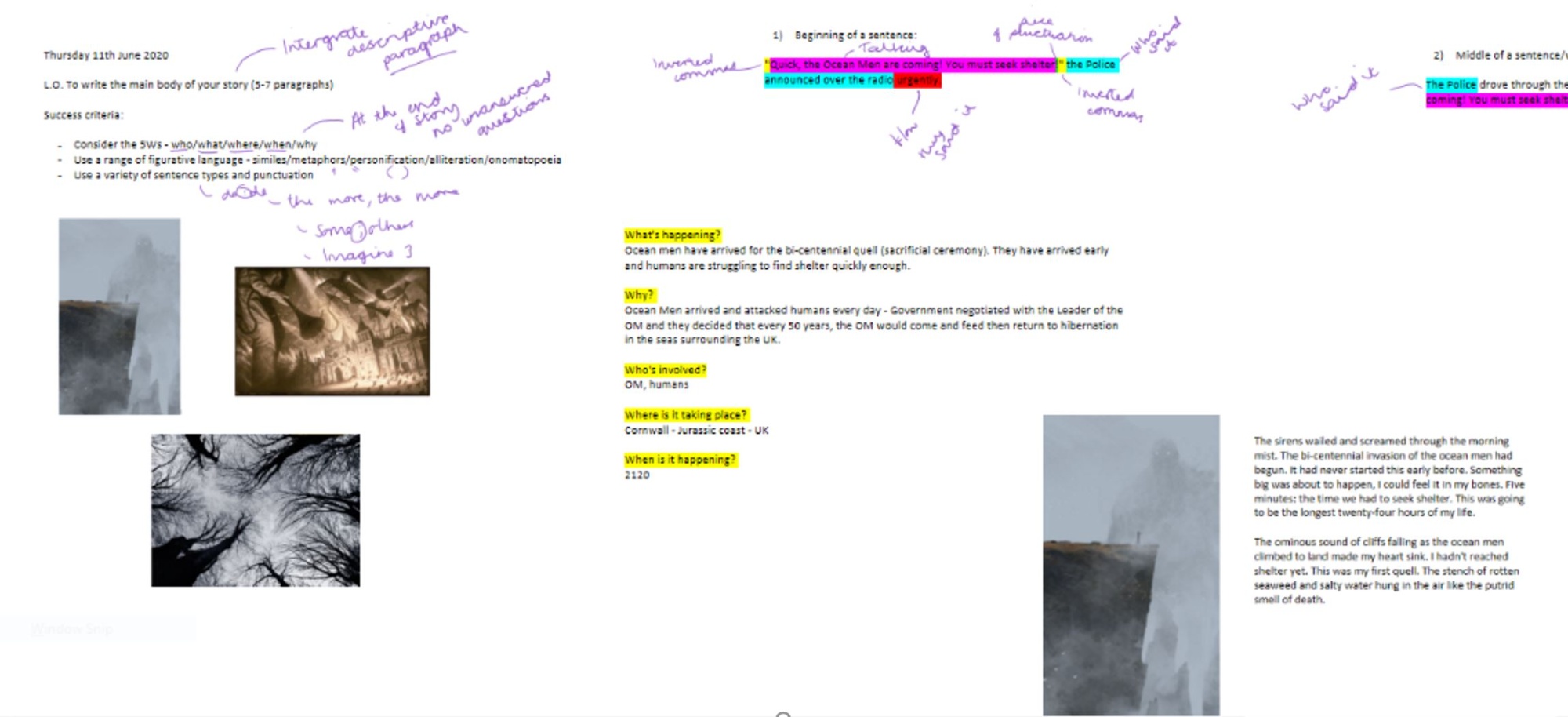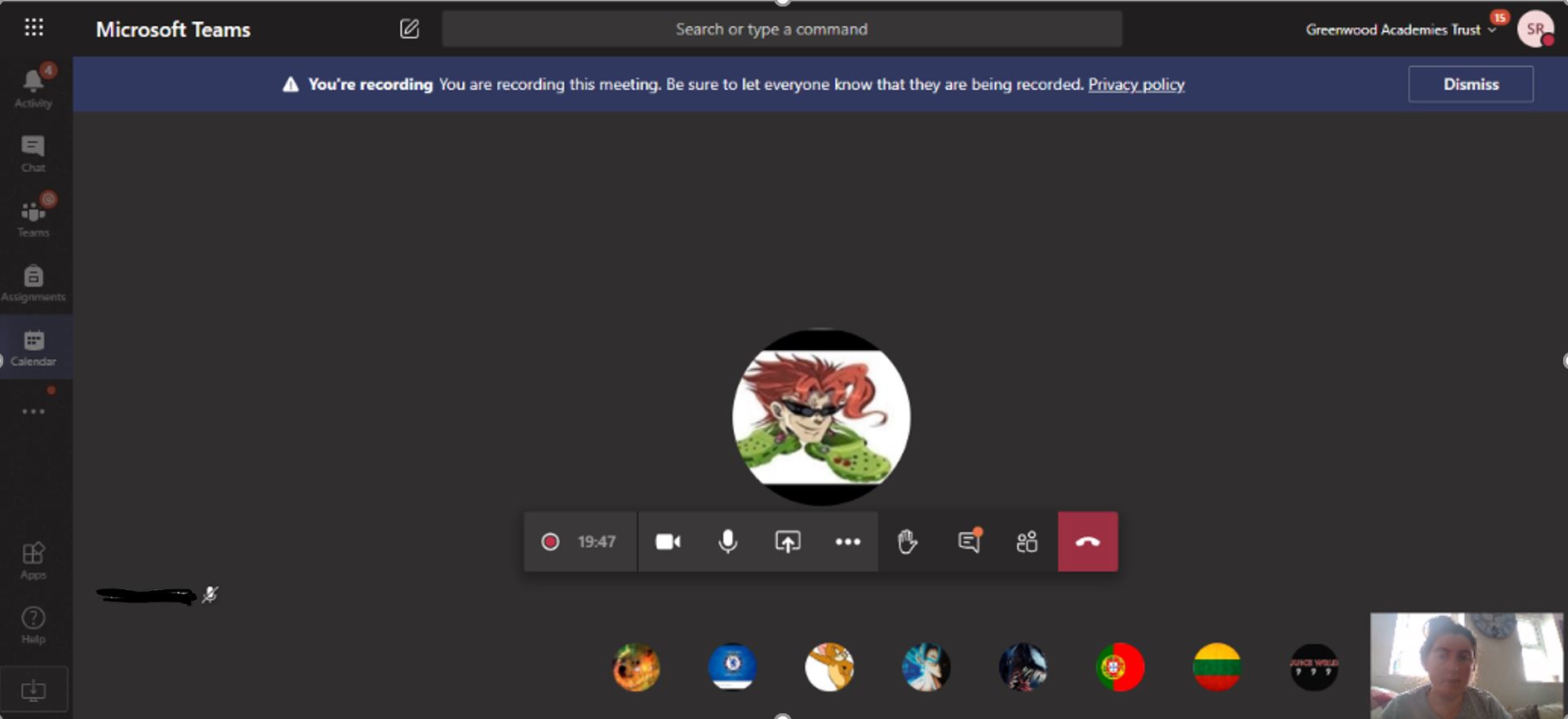Live Lessons using Teams
Miss Forge, who is a Year 1 Teacher, explains how we set live lessons using Microsoft Teams. We use this approach with all classes across the whole academy.
Every day, we hold live lessons to support our children and we do this using Microsoft Teams. This has quickly become the new normal way to have our lessons, for both the children and me.
How I set work
Before each lesson I can set the children’s work (assignment) on teams.
I write the instructions of how the children are to complete the work and then attach the day’s work. I can easily attach any worksheet that I want the children to complete and also any other resources the children might need to help them complete their work, such as word banks and number lines, which is great, especially as the children may not have access to these at home.
Once I’ve attached the work, I can award points for the work and set the deadline date and time, then assign the work. The children are then sent a notification to make them aware that an assignment has been set and then they can open it, see the instructions and open any attachments.
How I send an invitation to the lesson.
Before the lesson, I create a new meeting and invite the children to join the lesson. I can select a class and add others to the lesson too.
Once I have added the details (such as the timings) and press send, the children are alerted and are then able to join the lesson by clicking on the link sent. The children can they join the lesson and view the online teaching and join in. It’s as simple as that!
Delivering the lessons
During the lessons I can share my screen with the children and move from different resources, such as one-note, lynx boards, Microsoft whiteboard, worksheets and videos, all with ease. This is great as it allows me to provide the children with the same experience as if they were in the classroom. I can hear and see the children so I can gauge their understanding, address misconceptions and praise them too, just like in the classroom. Another great thing we are doing is recording the lessons through Teams so that if the children want to look back at the lesson they can and more importantly those who were not able to attend the lesson at the specified time, can watch when it suits them. They can then continue their learning and complete the work set.
How pupils return work
The children have adapted to working online really well and I have been proud by their effort and hard work. The children can either edit the word document sent and add their answers or they can print it off and attach photos or scans of their work. They then return their work through the assignment on Teams. I can then go into the assignments and see who has viewed and completed their work.
How feedback is given
When marking the assignments, I can either edit the child’s work and write notes and/or make comments in the feedback box. I can also award points (dojos) too, which the children really like. I can then return it for the child to view. When an answer is incorrect I can support through highlighting the area and making suggestions and the child can then resubmit. A great advantage about online teaching is that by marking the children’s work I can address any misconceptions in the next lesson and also praise the children too.
Through teams we can continue to recognize the children’s hard work, for example issuing green cards for amazing effort in their work, continuing what we practice in school.
Mrs Twell is a Year 6 teacher. Like all of our teachers, we consistently believe that Teams is powerful for teaching and learning for pupils who are unable to attend the academy. Here is my case study.
Microsoft Teams is an integral part of my classroom practise. It is used on a daily basis to share work and communicate with the children in my class. When in school, invaluable resources are shared on the class space, allowing children to access additional support and information if they need it. Microsoft Teams is also an excellent platform to set homework and classwork on as it allows for a variety of resources to be shared with the pupils simultaneously. The children also really enjoy receiving their electronic feedback! You can send stickers, points and individual praise which combines the efficiency of online working with the personal touches that would ordinarily be present within a child’s school book and classroom.
Teams has also been an amazing resource when teaching virtually. It has enabled the classroom to be brought to the homes of all the children during their time away from school and has provided them with the opportunity to speak with and see their friends using the video and microphone functions. As a teacher, it has meant I am able to teach and share my screen with the children – just as I would teach on a whiteboard in school, I am teaching on a shared OneNote screen on the computer. Here is a screenshot taken during a virtual lesson. The children can see the work I am doing on the page and are able to listen to my explanations and ask questions as they would in a classroom.
Below is a screen-shot taken at the beginning of a lesson – ![]() as you can see, another helpful tool associated with Microsoft Teams is the ability to record the lessons. This has been incredibly useful as it enables children who miss the online lesson, or who need to watch it again to consolidate learning, have constant access to the lesson when I share the link to the online recording with them.
as you can see, another helpful tool associated with Microsoft Teams is the ability to record the lessons. This has been incredibly useful as it enables children who miss the online lesson, or who need to watch it again to consolidate learning, have constant access to the lesson when I share the link to the online recording with them.